Screen recording is the technique of photographing what is displayed on your computer display. It is utilized for various purposes, including creating tutorials, recording game sessions, and capturing webinars. Any screen recorder is an application that enables you to capture video of the contents of your desktop screen. Aside from recording the screen, similar programs can perform various other tasks.
There is quite a variety of software available that enables you to film your screen, including several built-in recording tools and programs that can be downloaded. Some programs with advanced features have to be bought, while some are free to use. You can use free screen recording software and upgrade to a paid plan whenever you want to.
Features Of Screen Recorders
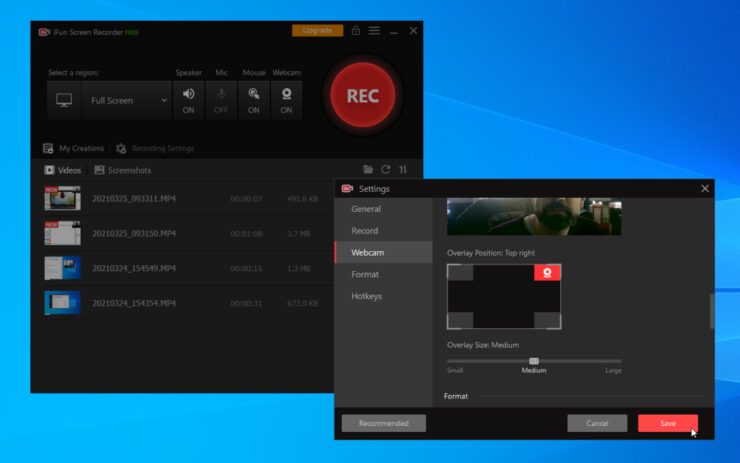
Some of the features to look for in a screen recorder are as follows:
- The capture of the selection area- Basic screen recorders can only capture the complete screen. However, many programs allow you to choose the region of the display you want to record. You can manually pick the range for capture or have it automatically select a frame or browser page to record.
- The capture of a webcam- Based on the software, you can opt to include or exclude the picture from your camera from the video.
- Audio recording- Screen recorders allow you to capture audio from your mic and core computer sounds. You can download trusted applications, such as Flashback for free on flashbackrecorder.com as it offers features like free screen recording.
Clicks and cursor are displayed- Some screen recorders have advanced capabilities, such as illuminating your mouse pointer and displaying your keyboard throughout the recording.
- Preprocessing- The most common editing choices include doodling and writing across your video, cropping, and clipping away undesirable segments.
- File format for exports- By convention, numerous screen recorders save footage in MP4. Some applications provide additional output file formats.
- Sharing- You can share your video recording instantly from the browser with certain screen recorders.
List Of Screen Recorders
Some of the best screen recorders are:
1. Flashback
Flashback is a free-to-use screen recorder for remote work and learning. Multi-device capture, narration, scheduling, and direct youtube upload are some features it provides. Using Flashback you can record multiple screens simultaneously.
It also has an in-built video editing feature that enables you to add captions, highlights and images along with applying transitions to clips. The videos can be exported in many formats including MP4, AVI, GIF and many more.
2. Vmaker
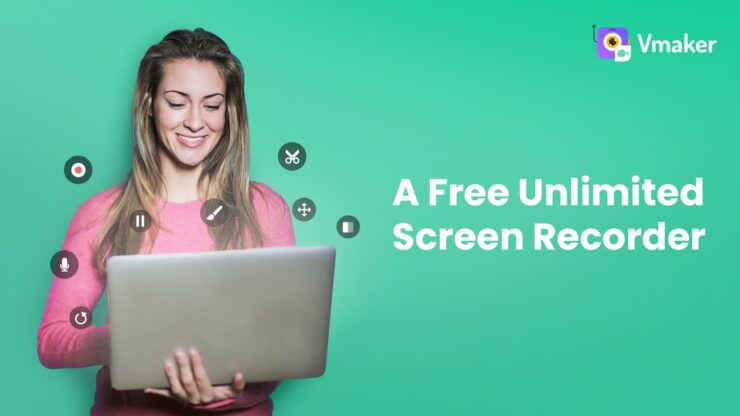
Vmaker is among the most famous video recorders available in the market. Even though it was just founded two years ago, it already has nearly 500,000 users worldwide. It is accessible in French, Russian, Italian, German, Spanish, and American English.
Vmaker provides a free plan for regular use that you can use indefinitely for no cost. However, for more advanced features, you may upgrade the subscription to $7/month to avail yourself of display annotation, customizable background, and a recording scheduler.
3. Loom
Regarding recording, Loom isn’t unduly complex: you can only capture your display, screen, webcam footage, or even your webcam. When you’re done, your clip will be submitted to Loom. You may perform some essential modifications in the window or copy the hyperlink to share the movie. It’s all incredibly speedy, making it the finest screen recorder for Desktops.
Loom’s free version allows you to save up to 25 films for a maximum of five minutes. It’s restricted, to be sure, but it’s perfect for rapidly sharing something with a partner, colleague, or archenemy. You could always export your videos and save them somewhere else when you’re moving closer.
4. FreeCam
Free Cam is a straightforward unrestricted screen recorder with an integrated audio/video converter. The user-friendly interface allows you to film the whole screen or just a piece of that, too – you can vary the extent of the region you want to capture. Although the program is free, it doesn’t contain any watermarks and is commercial-free.
Furthermore, there are no time constraints – you may record videos as often as you like. For official use, options begin at $12.50 per month per user and include unlimited uploads.
5. Active Presenter
Active Presenter has established itself as an effective e-learning creation tool containing all the elements educators need to produce video classes. Their official website features many e-learning samples, such as academic subjects, games, puzzles, and simulation exercises.
They have also established a network concerning their intended audience. Users may post questions and submit feature suggestions within the said community. It’s incredibly lively, and the official team is very active and responsive.
6. Camtasia
Camtasia’s film-capturing interface is straightforward and uncomplicated. You must select your capture region, whether you want to incorporate, camera and microphone feeds, and then press the Record button.
On the other hand, its installed video editor is a different matter. There’s a plethora of editing possibilities that don’t feel intimidating. The application’s left-hand side contains click-and-drag features and a reasonable variety of stock material, with detailed attributes and modifications displaying again on the right-hand side anytime you choose a piece from the timeline.
Camtasia offers excellent lesson videos for anyone with trouble with its editing capabilities. It takes seconds to create very professional opening and outro portions and insert them into your demo video. There are also interactivity tools, which enable you to include quizzes or interactive buttons in your work. Configuring these aspects is simple, but previewing the film and exporting the finished output becomes more difficult after incorporating interactivity.
7. Screenrec
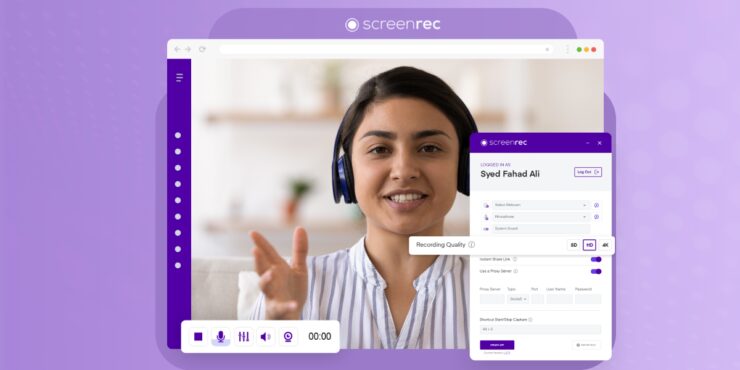
Screenrec is a display capture and recording application. You have the option to take a screenshot of both the entire or a portion of the screen. Additionally, it can be used to record the monitor. You can immediately share it with your colleagues when you’re through with the filming.
Screenrec is promoting itself as a significantly more efficient communication tool than the competition. They claim that while using a screen recording, one must show rather than explain which is superior. The only disadvantage of Screenrec is that it lacks an in-built film editor. This implies you’ll need another tool to enhance your recorded movies.
Conclusion
All free and paid options from the best display recording programs can be excellent means of filming work-related or recreational pursuits on your Desktop. If you want to start utilizing a screen recorder, choose one that works with your operating system. Because most applications have trial plans, you can test them before you determine which is ideal for your specific requirements.
The most incredible screen recording application reduces time while producing valuable material for your viewers. While picking an application, understand your intended audience and application case.

